How to Modify eclipse.ini settings in Mac OS X
Right click on your Eclipse icon and choose the option ‘Show Package Contents’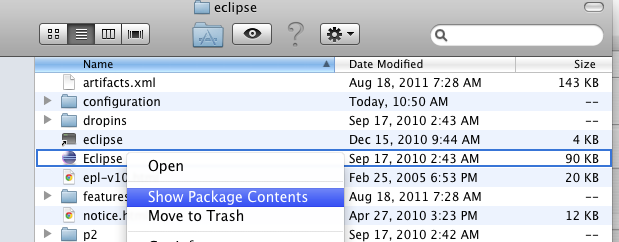
Open ‘Contents’ and then ‘MacOS’. Then you should be able to select eclipse.ini and open it with your favorite text editor.
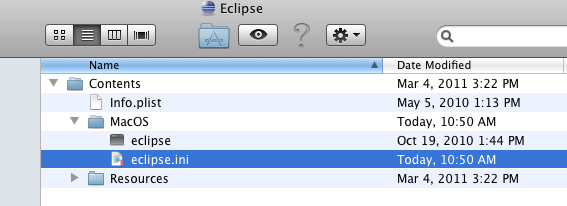
You can then edit things like the JVM version and your memory settings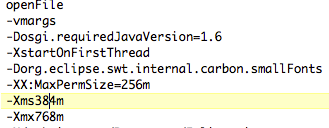
Here is a link with more ideas on making Eclipse run great on OS X
How to Modify eclipse.ini settings in Mac OS X
Right click on your Eclipse icon and choose the option ‘Show Package Contents’Open ‘Contents’ and then ‘MacOS’. Then you should be able to select eclipse.ini and open it with your favorite text editor.
You can then edit things like the JVM version and your memory settings
Here is a link with more ideas on making Eclipse run great on OS X